Cases imported through the connection are automatically linked for you, but it's good to know how to link cases manually in the event you need to create this connection for a case that originates in CoVet.
There are multiple articles that will help you with different aspects of the Avimark connection.
Use these links to jump between these articles quickly.
Important to read before using the connection
How to use the connection following set-up
There are multiple articles that will help you with different aspects of the Avimark connection.
Use these links to jump between these articles quickly.
Important to read before using the connection
How to use the connection following set-up
Typically, your cases will be automatically linked on import, but in the even you create a case in CoVet without importing it from Avimark you will need to link it manually to use the connection to export documents for that case.
1. Linking an unlinked CoVet case to an Avimark appointment
To link an unlinked case, click the gray arrow icon with a cross through it in the bottom right corner of the case tile to get started.

2. Select the appointment you want to link to
This will open a new window, where you can browse and select the correct Avimark appointment you want to link to.

3. Link your appointment
Select your appointment and click Link Appointment below.
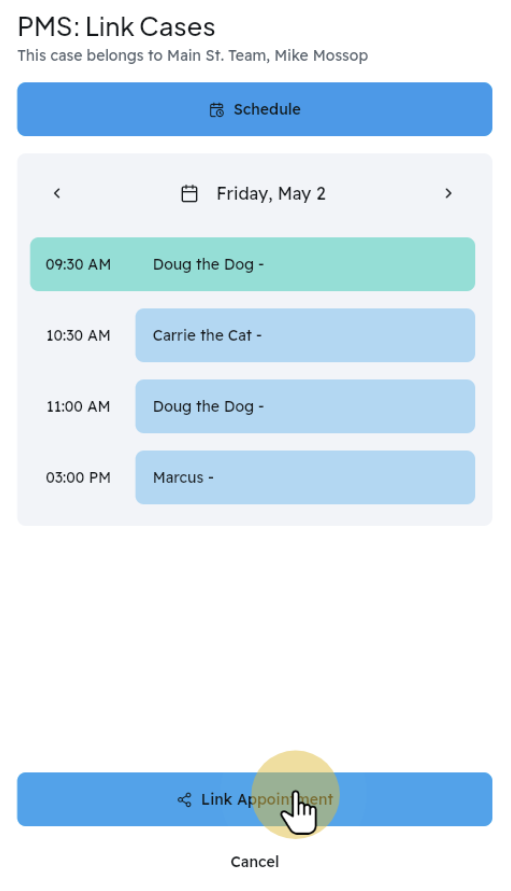
Your CoVet case and Avimark appointment are now linked! Return to the previous step to export your documents from CoVet to Avimark. You can verify that this case is now linked by virtue of the two-arrow icon in the bottom right of the case tile having turned purple.

Was this article helpful?
That’s Great!
Thank you for your feedback
Sorry! We couldn't be helpful
Thank you for your feedback
Feedback sent
We appreciate your effort and will try to fix the article