This article will show you how to import appointments from your Impromed calendar into CoVet, creating linked cases so that each CoVet case stays tied to its corresponding Impromed appointment.
There are multiple articles that will help you with different aspects of the Impromed connection.
Use these links to jump between these articles quickly.
Important to read before using the connection
How to use the connection following set-up
One key function of the Impromed connection is to automatically import appointments from your Impromed calendar into CoVet as cases. These imported cases will appear on your Cases screen, ready for you to begin working on.
Auto Import Cases
Auto-importing allows CoVet to automatically import cases from Impromed on a daily schedule, so you don’t need to manually click the Import PMS Cases button each day.
During the initial integration setup, you will configure your auto-import settings. The default will import your cases for the next four weeks. You can adjust the settings later by following these steps:
1. Navigate to the Connections page
To get started, click on My Account (shown as your name in the left-hand navigation bar), click Integrations/Connections, and on the Impromed tile and click the gear icon to edit the settings.

2. Configure your auto-import options
Click the dropdown labelled Import schedule and Import date range to adjust your settings:

Click Save Changes to confirm your settings. You should now see your cases arrive in CoVet automatically based on the schedule you selected.
3. Viewing imported cases
After cases have been imported from Impromed, they will appear on the Cases page. In tile view, each tile represents an individual case and displays key details about the appointment.
In the bottom right corner of each tile, you will see a purple arrow icon, which indicates that the case is successfully linked to the corresponding appointment in Impromed.
Newly imported cases will also display an "Empty" badge in the top right corner of the tile. This means no content has been created yet within the CoVet case. As you begin adding documents, notes, or other records, this badge will automatically update to reflect the case’s current status.
If you prefer a different layout, you can switch to List view using the view toggle button located in the top right of the Cases page.

Manually Import Cases
1. Click Import and Sync
To bring in new appointments from your Impromed calendar at any time, use the Import & Sync button. This button is located in the top right-hand corner of the Cases screen.
Clicking Import & Sync will manually pull in any new appointments from Impromed and create corresponding cases in CoVet. This will sync any case updates made in the PMS.
When you manually import cases from your PMS, CoVet will not duplicate the case if it already exists. You do not have to worry if you click on Import & Sync multiple times.
The Last sync is noted below the Import & Sync button. This indicates the date and time at which you last imported and synced your cases.
2. Choose import settings and confirm imported cases
When importing cases from Impromed, you will be able to customize how and what you import:
- Import for yourself or the entire team: Select whether you want to import only your own appointments or include appointments for the entire team.
- Filter by team member (optional): If importing for the entire team, you can narrow the import to cases assigned to a specific team member or include cases for all team members.
- Select a date range: Choose how many days of appointments you want to import.
Once your options are set, click the blue Import & Sync button to begin.

3. Review confirmation that your cases have been imported
After a brief processing period, a confirmation screen will appear showing how many cases were imported.
If any cases were already imported previously, they will be marked as updated cases instead of new cases.

4 Viewing imported cases
After cases have been imported from Impromed, they will appear on the Cases page. In tile view, each tile represents an individual case and displays key details about the appointment.
In the bottom right corner of each tile, you will see a purple arrow icon, which indicates that the case is successfully linked to the corresponding appointment in Impromed.
Newly imported cases will also display an "Empty" badge in the top right corner of the tile. This means no content has been created yet within the CoVet case. As you begin adding documents, notes, or other records, this badge will automatically update to reflect the case’s current status.
If you prefer a different layout, you can switch to List view using the view toggle button located in the top right of the Cases page.
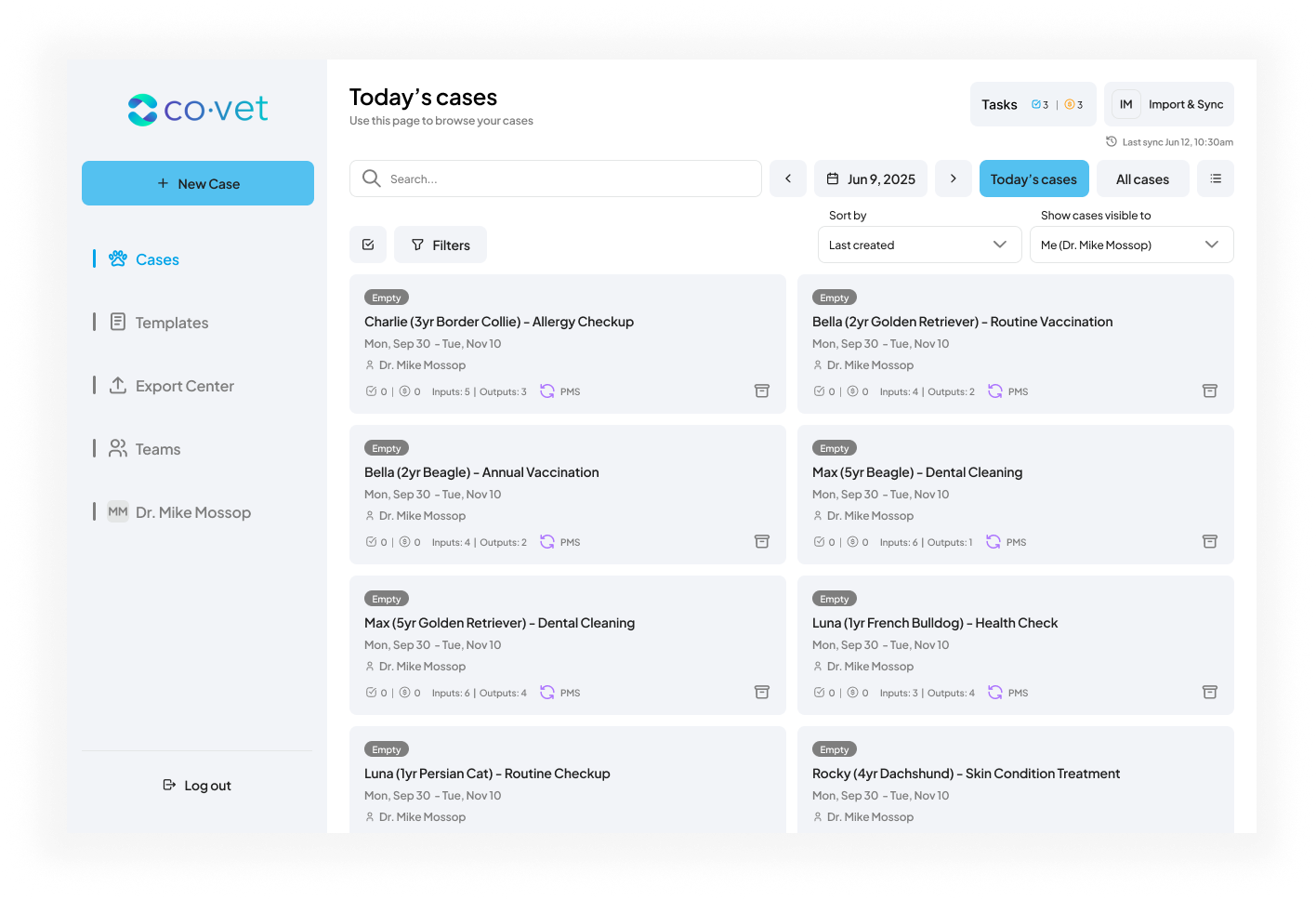
Was this article helpful?
That’s Great!
Thank you for your feedback
Sorry! We couldn't be helpful
Thank you for your feedback
Feedback sent
We appreciate your effort and will try to fix the article
